If you follow many businesses online then you’ve probably heard about the shake up in email marketing from Yahoo and Gmail. It’s a big, complex issue but I wanted to make sure you had the info both as a recipient, and if you’re using email marketing in your own business.
What’s up with Yahoo?
Very simply, Yahoo has decided that if you do not log into your account in 12 months they can shut down your account and make the username available to someone else. While this is annoying to a user, it can be a big problem for a business.
Let’s say I’ve been emailing Sam123@yahoo.com but Sam isn’t using the account anymore. Not only am I getting depressed that Sam doesn’t like me anymore, I will not know if Sam shuts down that account. Instead of it “bouncing” because the email is shut down, my message might go through to someone else who is not Sam.
It’s problematic because you might be sending reports, updates on products or usernames and passwords that Sam paid for to someone else and not even know it. And, if that person thinks “hey I don’t know this Kelly person” they could report my messages as spam.
Yipes.
What about Gmail?
Well, Google’s email service is doing something a little more tricky but not as drastic. In Gmail, you have the option of filtering and sorting emails by folders. It’s great! I use it daily and even show you how in my free course Conquering Email Chaos (get it here).
But Gmail thinks it’s smarter and knows more than you do (a common Google personality fault), so they’ve decided to sort your email into tabs. Instead of giving you the option, Gmail will be putting “marketing type” messages like this one into a tab called “promotions”.
This isn’t a bad thing UNLESS you don’t know it’s there and then don’t see important messages.
To get all the details on how to resolve these issues in both email providers, read below. You’ll see the video and step by step actions to take.
Of course, if you DON’T want to see messages from a business anymore, because they don’t resonate with your goals, values or simply never get read, then please unsubscribe. This include me too – unsubscribes are not a negative thing when you realize that your business isn’t here to serve everyone.
Yahoo! User?
Well, first up, welcome to the internet. I know, we all have a Yahoo! account out there… lingering. Waiting. Stagnating.
If you’re in Yahoo! and have signed up for email notifications from any business, you’re at risk. The first thing to do is log into your account to ensure it’s still active. Don’t worry if you need to reset your password if it’s been awhile.
Then make sure you have your backup email in there too:
If you have a lot of spam like me go ahead and make sure that any subscriptions with your name or personal data is up to date. Personally I moved everything over to gmail so it’s just catching the stragglers now. But I’ve found in Yahoo I still get a lot of spam showing up in my inbox:
Remember, if you’re not logging in regularly then you can either shut down your account for safety (but make sure no one is still emailing you personal info) or set a calendar reminder to log in quarterly to check.
What about Gmail?
Well here you have a few options – you can reject the new inbox feature or make it work for you.
Option 1: Decide where your emails end up
1. Click on the “Promotions” or “Social” inbox tab.
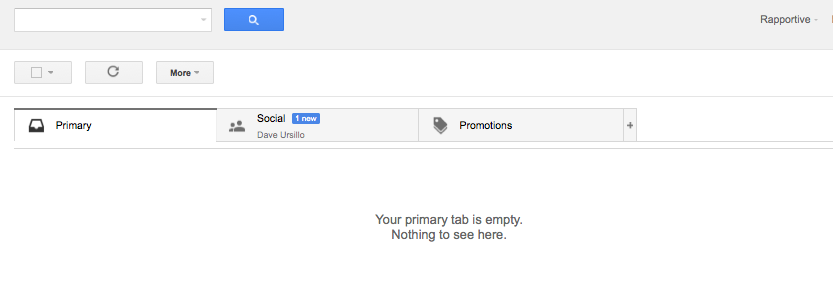
This is how the tabs look in your browser : Primary, Social, and Promotions.
2. Select the emails from people you want to hear from and drag and drop them into the “Primary” tab
In this example the Social tab has an announcement from a Facebook group I am involved in – if this goes to the Social tab I may not see important news:
3. You should see a pop up asking if you want future emails from this person to go into your Primary inbox, click yes.
Check your promotions inbox over the next few weeks to make sure nothing that you really want to see is getting caught up here (this could include announcements for online training programs that you’ve invested in).
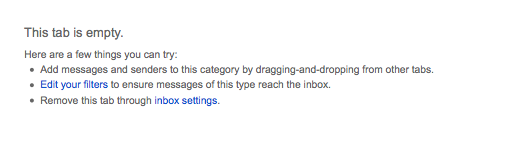
Option 2: Reject Gmail’s attempt to control your life
1. Click on the “Settings” cog icon in the top right corner of your screen and select settings from the drop-down menu.
2. Click on the “Inbox” tab at the top and deselect all categories except “Primary”.
3. Click the “Save Changes” button at the bottom of the screen.
However you decide to manage your email with these new changes, knowledge is power! And remember, if you want more help managing your inbox and making the most of email, click here to Get Conquering Email Chaos absolutely free.
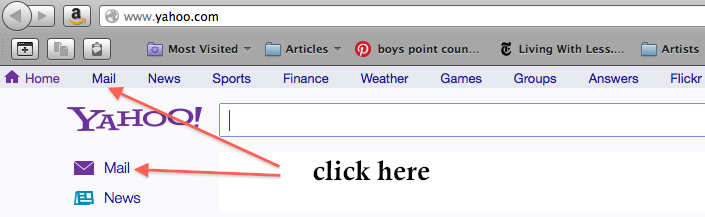
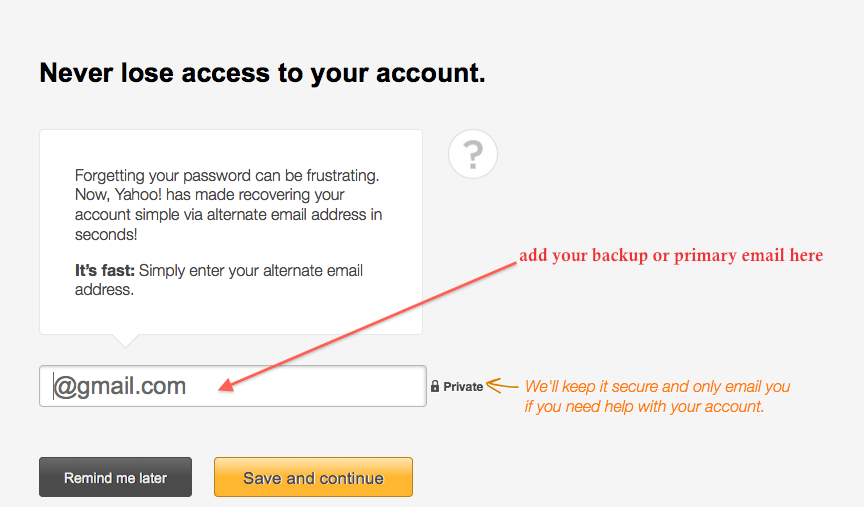
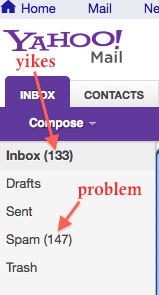
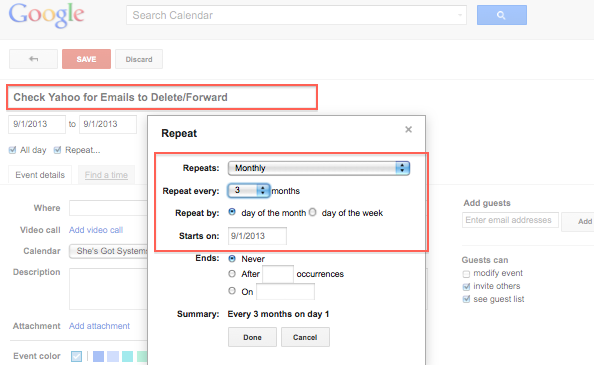
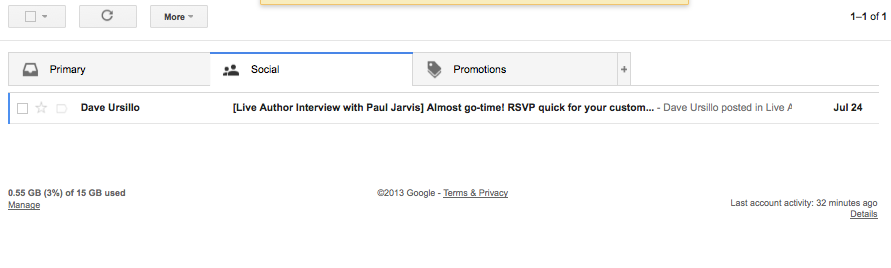
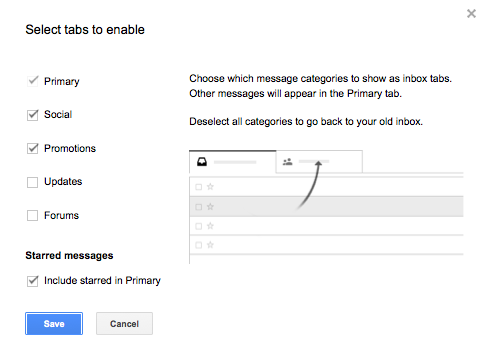
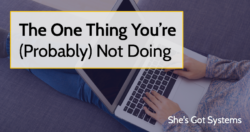 The One Thing You’re (Probably) Not Doing
The One Thing You’re (Probably) Not Doing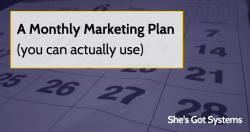 A Monthly Marketing Plan (you can actually use)
A Monthly Marketing Plan (you can actually use)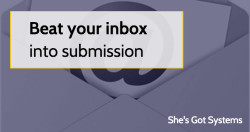 Beat your inbox into submission
Beat your inbox into submission